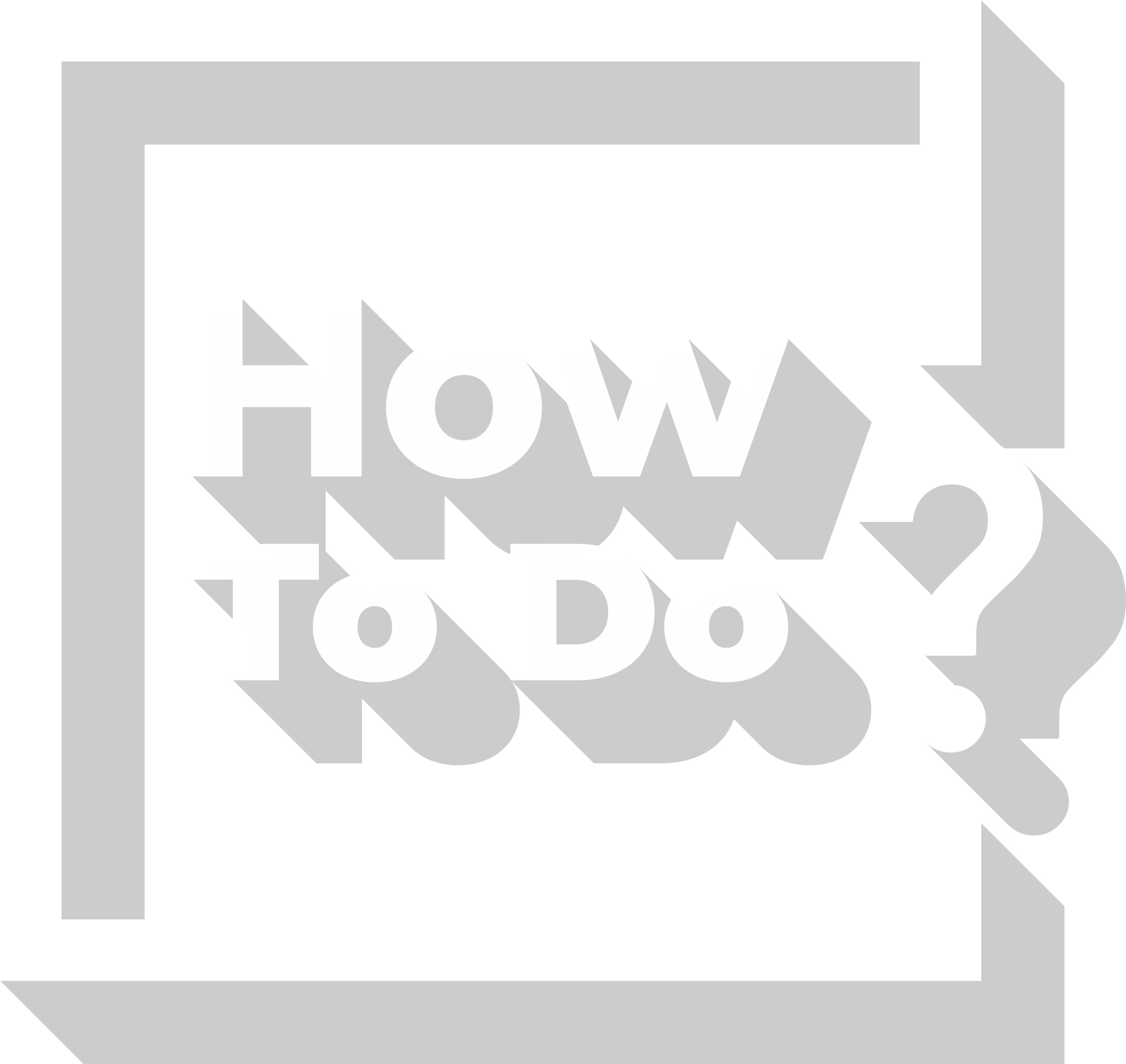Cryptocurrencies such as Bitcoin are digital entities which have no physical presence. They are not affiliated with any center. They can be bought, sold, used, or exchanged in the digital medium. What we need to be able to make transactions with cryptocurrencies is accounts called “wallet”. Today, there are various cryptocurrency wallets. Some of the most frequently used ones include Exodus, Coinbase, and Jaxx. There are also hardware cryptocurrency wallets such as KeepKey and Trezor for people who want to carry their cryptocurrencies with them.
Because the way different kinds of cryptocurrency wallets work is more or less the same, and because we don’t want this article to be confusing, we will explain how you can create a Bitcoin wallet on Exodus. You can create the wallet on your computer or your mobile phone. In this article, we will focus on the process on a computer.
Tip
Exodus is ready for use once you installed it. You don’t need to perform a specific action to create an account. Using the software, you can easily find the address of your Bitcoin wallet, and quickly send or receive Bitcoins. However, the received Bitcoins are stored directly on your computer (or mobile phone). If your computer is stolen or broken, you can lose the bitcoins stored on that computer. But don’t worry, there is a simple way which will protect you against this risk: Backing up your wallet. When you backup your wallet, the software will give you a 12-word password. Thanks to this password, even if something happens to your computer, you can access your Bitcoins, from anywhere you like, using any computer or mobile phone you like.
How to Create a Bitcoin Wallet on Exodus?
Step 1: Download the Exodus Software to Your Computer
To create your Bitcoin account, first you need to download the Exodus software to your computer. You can download it using this link. When the download is complete, run the file and install Exodus on your computer.
Step 2: Backup Your Wallet
To backup your wallet, first run Exodus, then click “Settings” (cog icon). Then, click “Backup”. The software will ask you to set a password. Ensure that this password is different from your other passwords, it contains letters, numbers, and special characters, and it is a strong password. When you are done, click “Next”. Type your password again and click “Next”. Then you will see 12 spaces each of which is numbered. Hover your cursor over them to see secret words. Note these words with associated numbers on one or more papers. This 12-word password is your “Private Key” which will enable you to access your wallet from anywhere. Do not keep a digital copy of this password. Keep the papers containing your private key in safe places and never give your private key to anyone. Click “Next” again. The software will ask you which of the shown words are from your private key to test you noted it properly. Select the right one and click “Finish”.
Step 3: Synchronize Exodus Wallets on Different Devices
Normally, if you follow the same steps on your mobile phone after you have created an Exodus wallet on your computer, you will end up with two separate Exodus wallets. You need to follow a different path to have connected wallets on your computer and your phone. If you install Exodus on your phone after you have created your wallet on your computer, tap “I already have a wallet” when the app asks. Then tap “Restore from Backup” and type your 12-word private key in the correct order. In a short time, the app on your phone and the software on your computer will be synchronized.
Step 4: Receive Bitcoins
Of course, the main purpose of all the steps above is to have a Bitcoin wallet. If someone will send you Bitcoins, they will need the address of your Bitcoin wallet. This address is named as “Public Key”. To learn your Bitcoin public key, click the wallet which is placed at the top of the home screen of the software (wallet icon). Select “Bitcoin” from the vertical menu. Then click “Receive”. A code containing many characters will be displayed. This code is the public key of your Bitcoin wallet. This is the address you need to tell the person who will send you Bitcoins (Caution: Never tell anyone your 12-word private key).
Step 5: Send Bitcoins
Click “Wallet” and select “Bitcoin” just like in the previous step. This time click “Send” button. Paste the public key of the person to whom you will send Bitcoins. You should copy and paste the public key and check there is no missing character at the left and right ends, to avoid sending Bitcoins to the wrong person.
Step 6: Sell or Buy Bitcoin Using Fiat Currency
On Exodus, you can make transactions only on cryptocurrencies. You can exchange cryptocurrencies to other cryptocurrencies, but you can’t exchange Bitcoins to normal money or vice versa. You should use other services for this kind of transactions, such as Binance.
Caution
The way cryptocurrencies such as Bitcoins work is quite different the way normal money works. Therefore, to avoid any problems, ensure that you know everything you need to know and be careful. These are some important points:
- Make sure that you send a cryptocurrency to a proper wallet. For example, if you send some Bitcoins to a wallet of a different cryptocurrency, Bitcoins you sent are lost forever.
- Make sure that you send Bitcoins to the right wallet. To make sure, always copy and paste the address and check if there is any missing character at the left and right ends of the address.