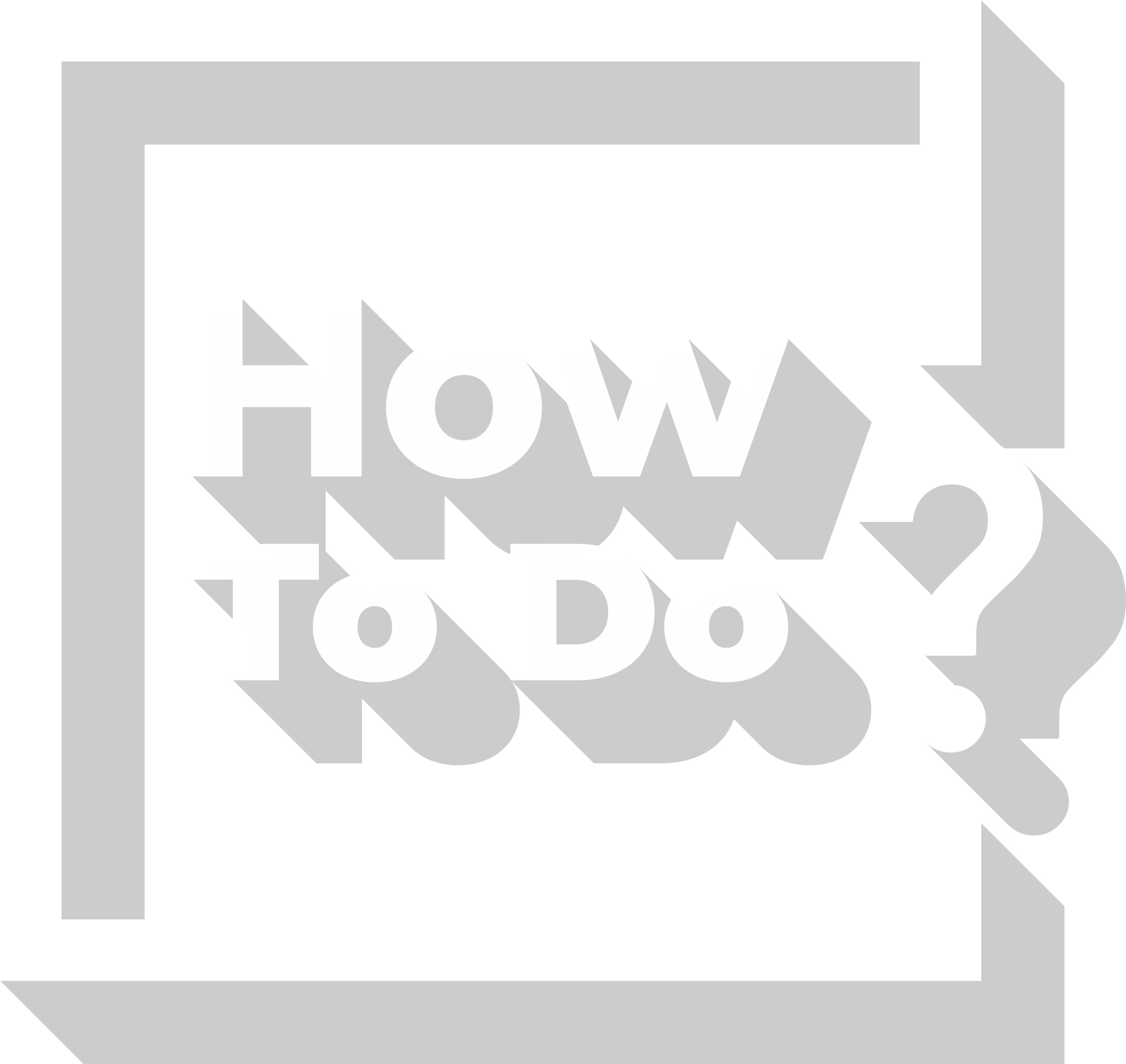iPhone is the most popular mobile phone brand of today. Of course there are many variables however one of the most important reasons of its popularity is the powerful iOS operating system that works in complete harmony with iPhone devices. Apple provides new features and a more satisfactory user experience to its clients by updating iOS operating system without a break. Therefore, users await each new version of iOS impatiently. Apple offers another opportunity to the users who are overly enthusiastic to test the new features. iOS Public Beta versions are incomplete releases of new iOS versions. Willing users may install these versions and can test new features right away. If you are one of them, you can follow the steps we explained in this article.
Caution
iOS Public Beta versions, as the name implies, are beta versions. Which means, these are on trial and incomplete. Therefore, they may not work as effective and stabile as the one you are already using. You can encounter compatibility problems with your apps. You can come across serious problems using your phone. If you want to test iOS Public Beta, take these into consideration. We suggest that you back up your iPhone before installing the beta version. You can also consider installing the beta version on another iPhone that you don’t use primarily.
If you enrolled for another iOD Public Beta version before, you may first need to delete the profile of the old version and enroll for the new version.
How to Install iOS Public Beta
Step 1: Back Up Your Device
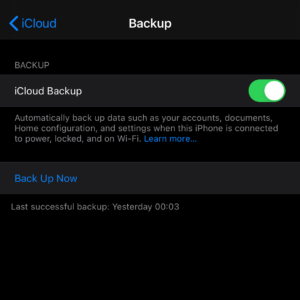
You may be dissatisfied with the iOS Public Beta. Because it is not complete, it may contain many problems. Your iPhone may even be unusable until a newer release of the beta version fix it if the problems are major. To protect yourself from these risks, you should definitely back up your device before installing the beta version. You can back up your device on your computer using iTunes or you can back up on iCloud system using an internet connection.
Step 2: Register
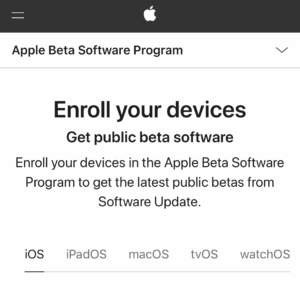
To be able to install iOS Public Beta, first you need to register to Apple Beta Software Program. To register, got to Apple Beta Software page. Click “Sign up” button. Then log in using your Apple ID. Accept the “Apple Beta Software Program Agreement”. Click “Enroll Your Devices”.
Step 3: Download iOS Public Beta Configuration Profile
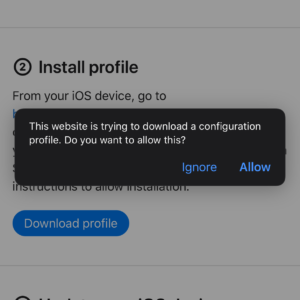
Go to beta.apple.com/profile using the Safari app on your iPhone. Click “Download profile” button. When the download is complete, install the profile.
Step 4: Install iOS Public Beta Version
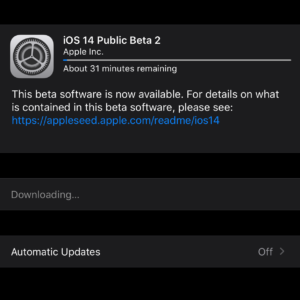
Go to “Settings” on your iPhone. Tap “General”. Then, select “Sofware Update”. You will see that iOS Public Beta version is available to install. Now all you need to do is install the public beta version to your iPhone and test the new features!
Frequently Asked Questions
Are iOS Public Beta and iOS Developer Beta the Same Thing?
No. Both of these beta versions allow people to use an iOS version that is not complete yet. However, iOS Public Beta is for public use while iOS Developer Beta is offered from people who develop apps.
Can I Use iOS Public Beta on All iPhone Models?
No. The oldest models on which you can use iOS 14 Public Beta which was newly released when this article was published are iPhone 6S and iPhone 6S Plus.